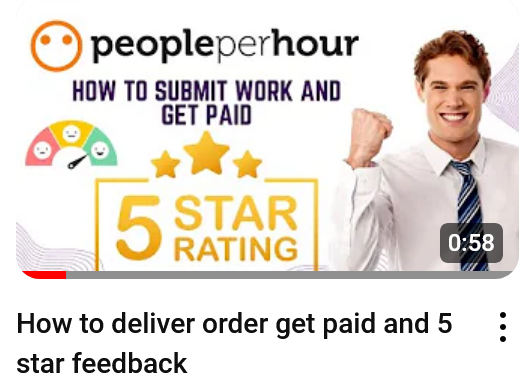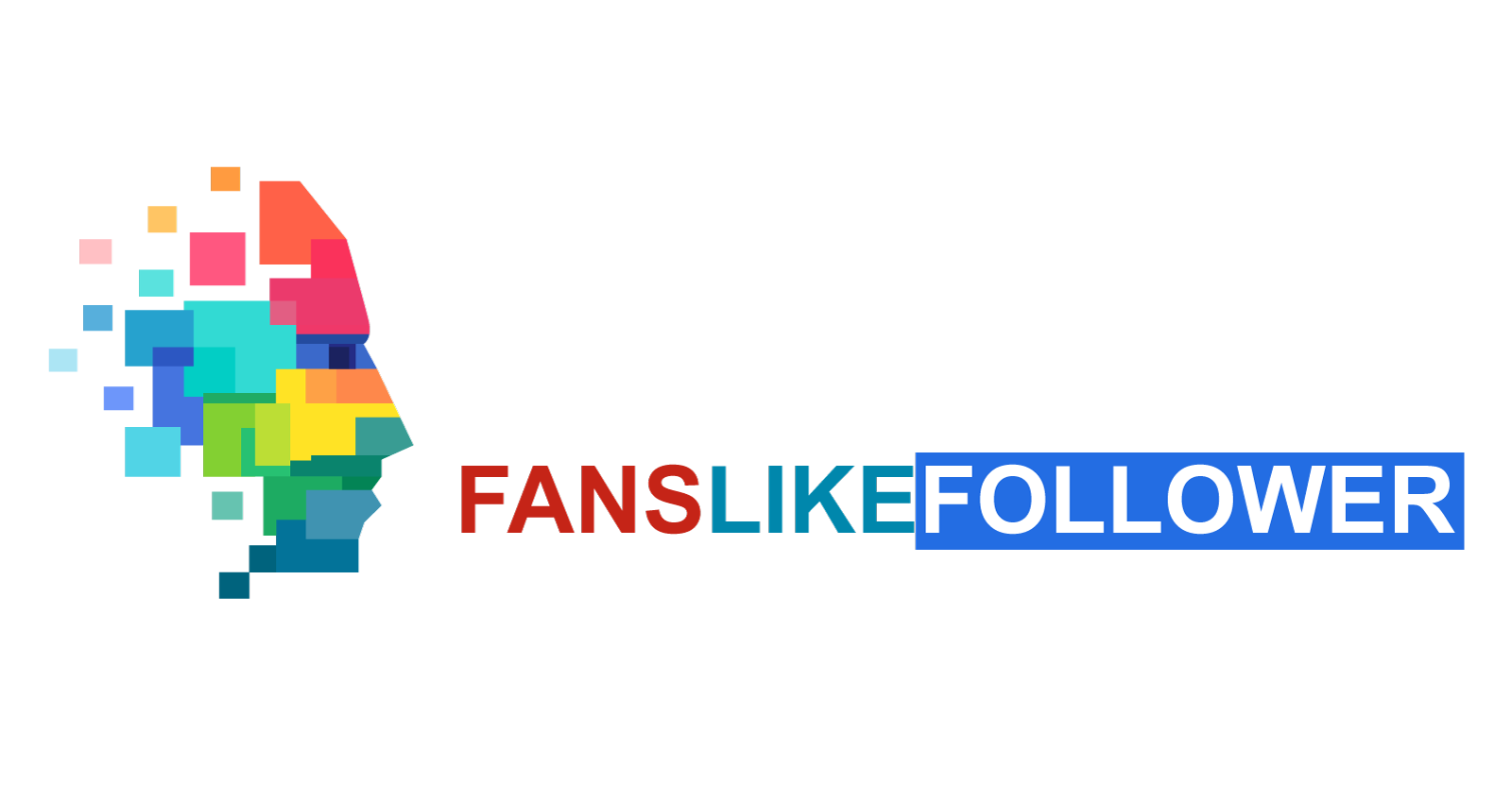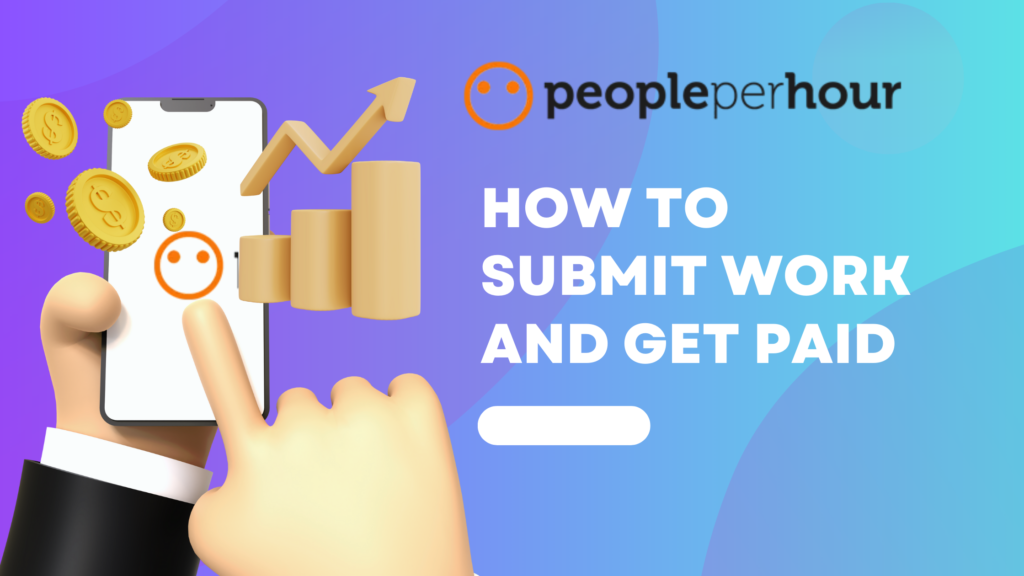
Step 1: Accept the Project
- Receive a Project Invitation: Check your email or PeoplePerHour (PPH) dashboard for project invitations.
- Review and Accept: Click on the project to read the details. If you agree, accept the project by clicking the “Accept” button.
Step 2: Communicate with the Client
- Open WorkStream: Navigate to the WorkStream (project chat) to discuss any details with the client.
- Clarify Requirements: Ask questions if needed to ensure you understand the project requirements.
Step 3: Start Working
- Work on the Project: Begin your work according to the agreed requirements and deadlines.
- Track Your Time: If it’s an hourly project, use PPH’s time tracker tool to log your hours.
Step 4: Submit Your Work
- Complete the Task: Finish the work as per the project specifications.
- Upload Deliverables:
- Go to the WorkStream with the client.
- Click on the “Upload” button to attach your work files.
- Optionally, you can also paste links to the work if it’s hosted online.
Step 5: Send an Invoice
- Prepare the Invoice: Once you’ve completed the work, click on the “Raise Invoice” button in the WorkStream.
- Fill in Details: Enter the amount agreed upon, add a description of the work done, and any other necessary details.
- Submit the Invoice: Click “Send Invoice” to request payment from the client.
Step 6: Client Reviews and Approves
- Wait for Approval: The client will review your work and approve the invoice if everything is satisfactory.
- Revisions: If the client requests revisions, make the necessary changes and resubmit the work.
Step 7: Get Paid
- Client Approval: Once the client approves your invoice, the payment will be processed.
- Funds Transfer: The funds will be transferred to your PPH account. You can then withdraw them to your bank account or PayPal.
Step 8: Leave Feedback
- Provide Feedback: After receiving payment, leave feedback for the client in the WorkStream.
- Receive Feedback: Encourage the client to leave feedback for you as well, which will help enhance your PPH profile.
Watch the Video For Detail Procedure